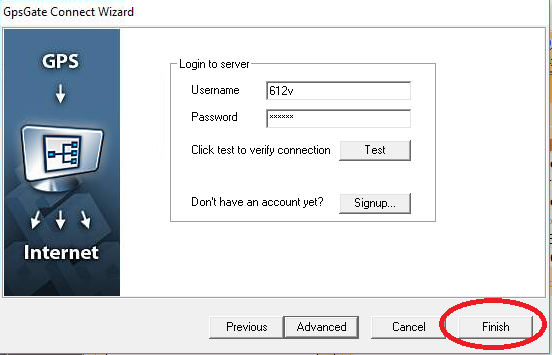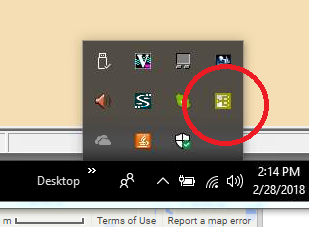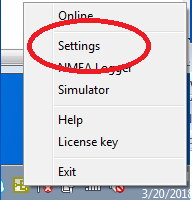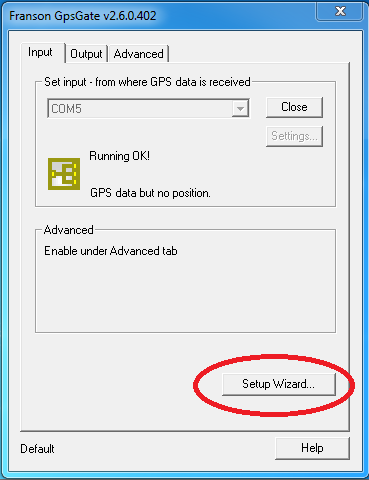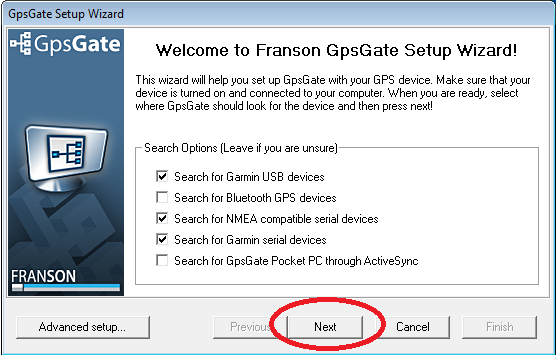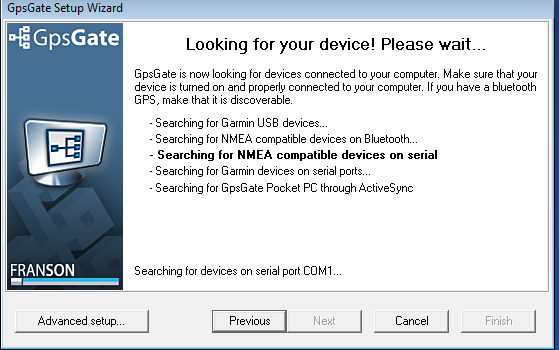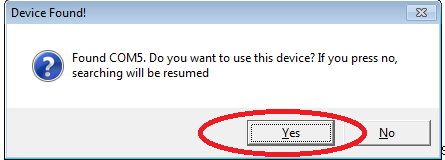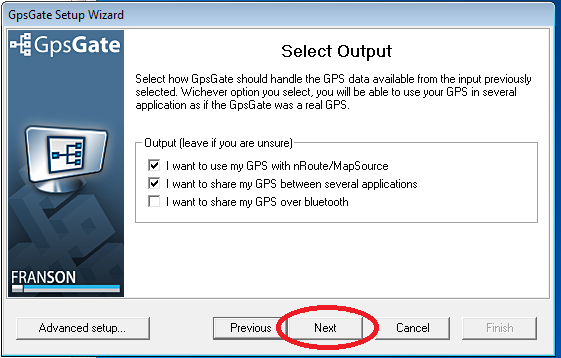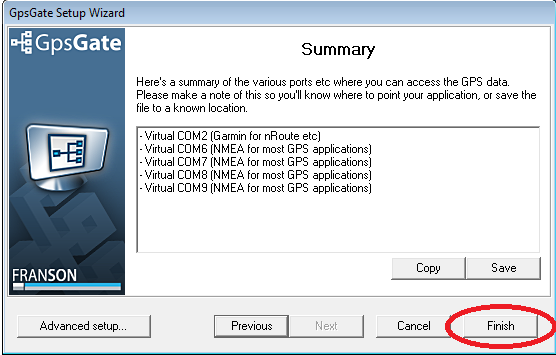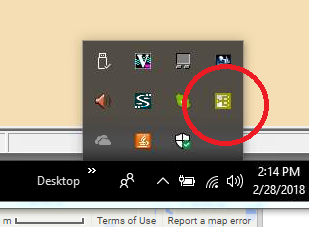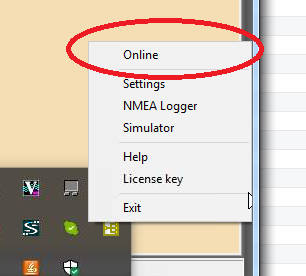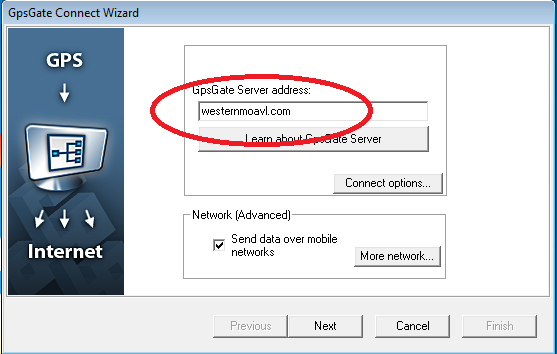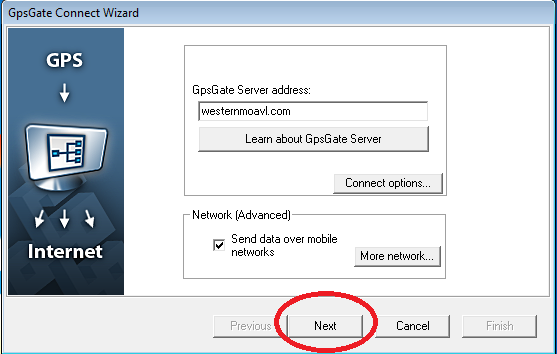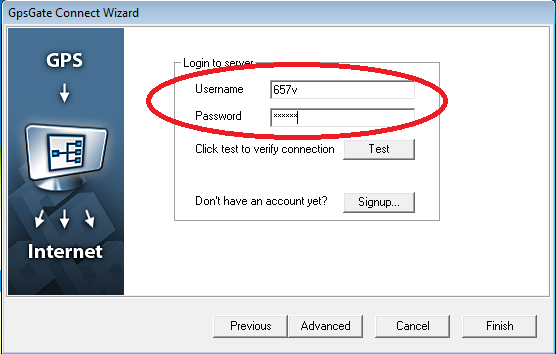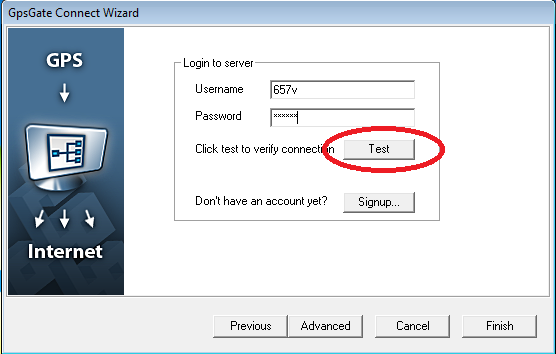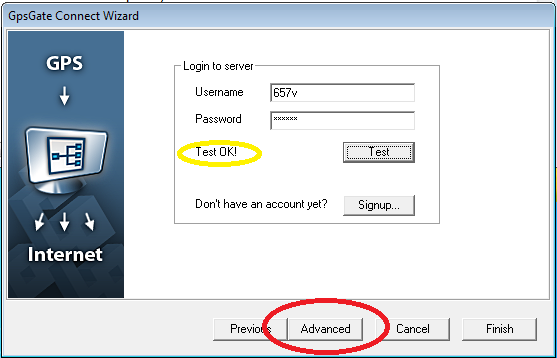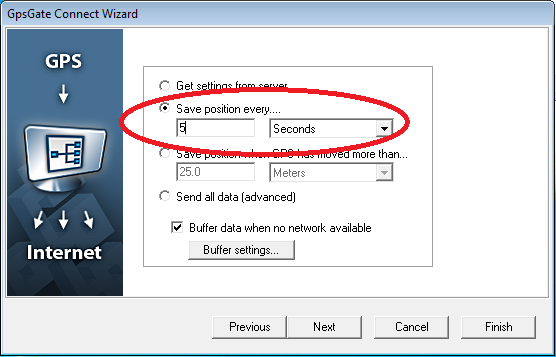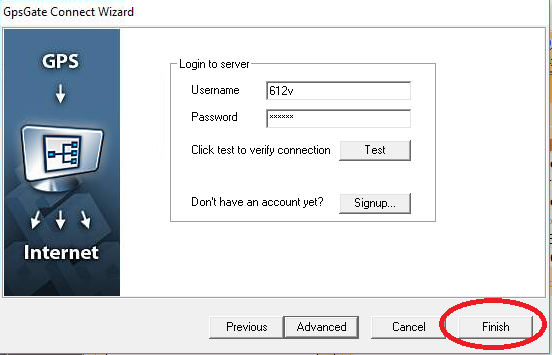-
Locate the Franson Icon from the system icon tray
Red - Can't talk to GPS Device
Yellow - Working but no signal (could take a little while, especially if inside, or under cover)
Green - Good to go
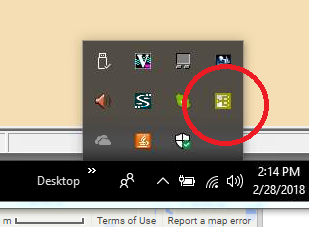
-
Click the icon, and Select "Settings"
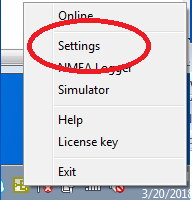
-
Click on "Setup Wizard"
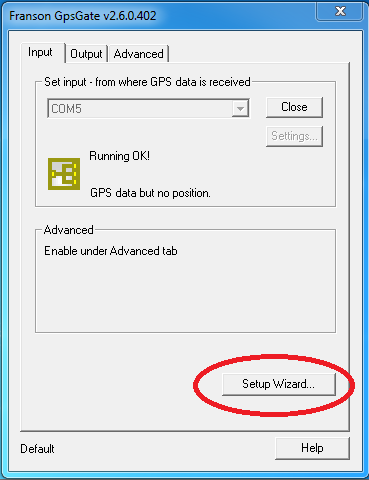
-
Click on "Next"
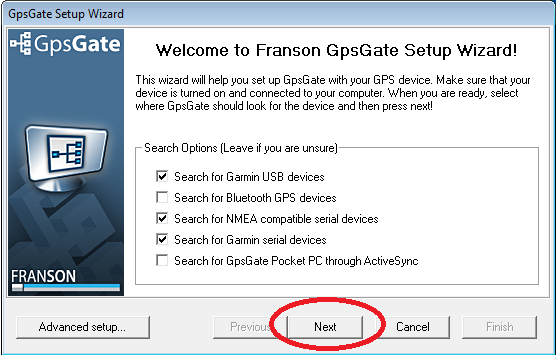
-
It will search for your USB GPS Receiver
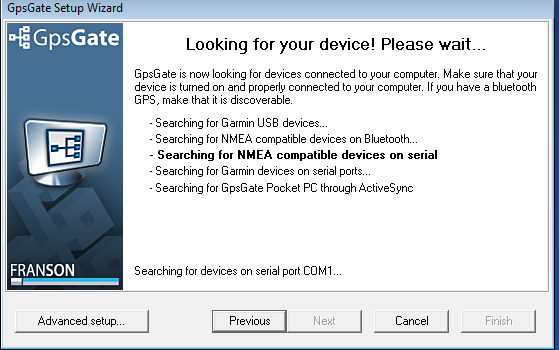
-
When it locates one, Click on: "Yes"
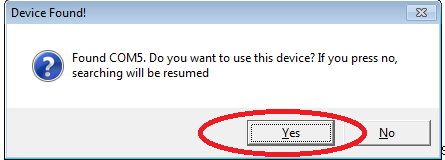
-
Click "Next"
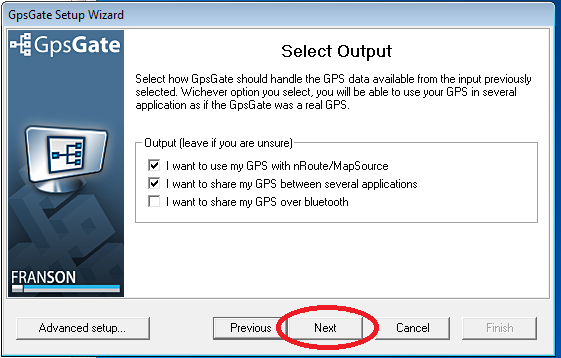
-
Click "Finish"
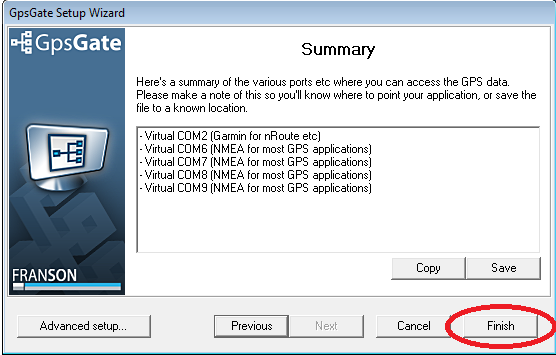
-
Locate the Franson Icon from the system icon tray
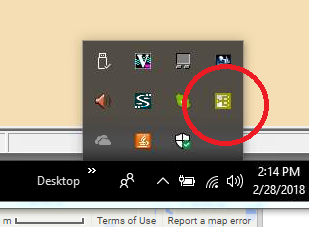
-
This time select "Online"
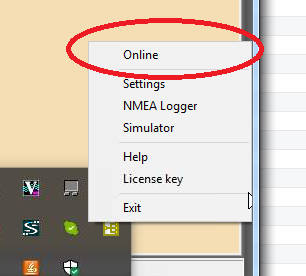
-
Enter westernmoavl.com in the "GpsGate Server address" line
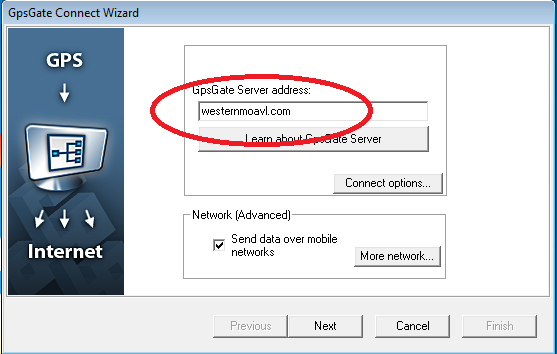
-
Click "Next"
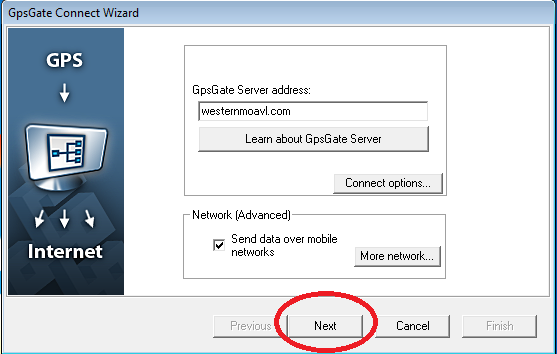
-
Enter your Server Logon information
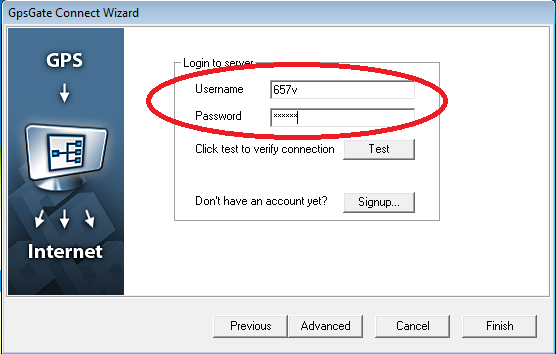
-
Click the "Test" button
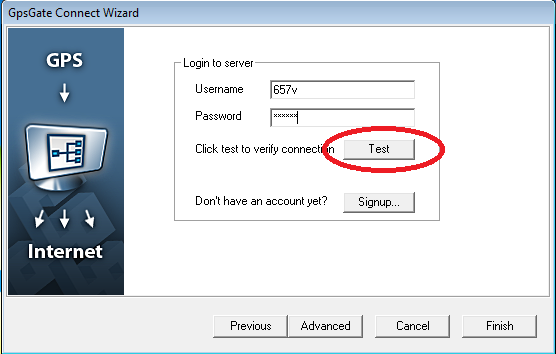
-
If the test is "OK!" click the "Advanced" button
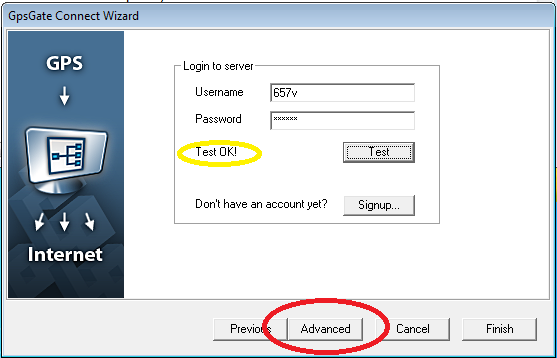
-
Change the "Same Position every..." field to the number: 5
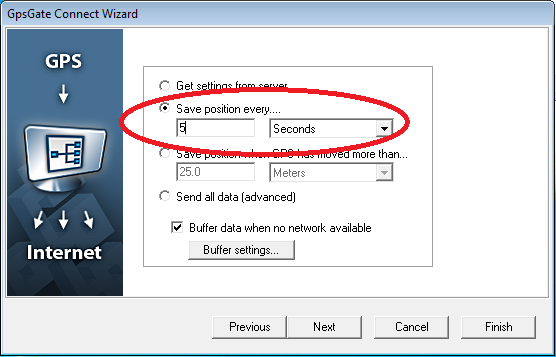
-
Click "Finish" and close all GpsGate windows